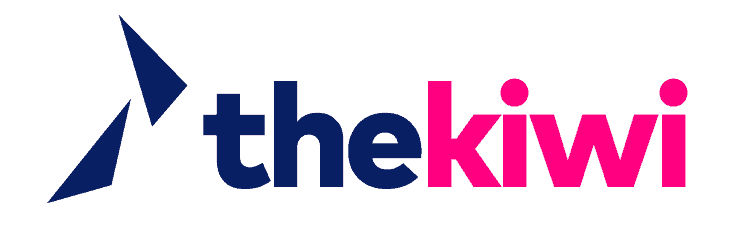How to Increase Max Upload File Size in WordPress

When working with WordPress, there might come a time when you need to upload larger files, such as images, videos, or documents. However, you might encounter an issue where your file size exceeds the maximum upload limit set by WordPress. In this guide, we’ll explore how to increase WordPress’s maximum upload file size to accommodate your needs better.
Increasing Upload Max File Size
By default, WordPress imposes a maximum file upload size to prevent server overload and potential security risks. However, there are ways to increase this limit to suit your requirements.
Adjusting PHP.ini Settings
One effective way to increase the maximum upload file size is by modifying your server’s php.ini file. This requires access to your server’s backend and some technical know-how. Here’s how you can do it:
- Locate the php.ini File: Connect to your server using FTP or a file manager provided by your hosting provider. Look for the
php.inifile in your root directory. - Edit the php.ini File: Open the
php.inifile and search for the line that controls theupload_max_filesizeandpost_max_sizevalues. Increase these values to your desired limit. For example, set them toupload_max_filesize = 64Mandpost_max_size = 64Mto allow for a 64MB file upload. - Save and Test: Save the changes to the
php.inifile and test uploading a larger file in WordPress. Your new maximum upload size should take effect.
Using Plugins for Simplified Adjustments
If you’re uncomfortable editing server files or want a more user-friendly solution, use plugins designed to increase the maximum upload file size. The “Increase Maximum Upload File Size” plugin is popular and reliable.
Increasing Maximum Upload Size with “Increase Maximum Upload File Size” Plugin: The “Increase Max Upload File Size” plugin simplifies adjusting your upload limits. Here’s how to use it:
- Install the Plugin: From your WordPress dashboard, navigate to the “Plugins” section and click “Add New.” Search for the “Increase Maximum Upload File Size” plugin and install it.
- Activate the Plugin: After installation, activate the plugin to access its settings.
- Adjust Upload Limits: Once the plugin is activated, you’ll likely find a new option in your WordPress settings menu or under the “Media” settings. Visit this section to configure your desired maximum upload file size. The plugin typically provides a straightforward interface where you can input the desired limit in megabytes.
- Save Changes: After adjusting the settings, save your changes. The plugin will then override the default limits set by WordPress, allowing you to upload larger files.

Increasing Maximum Upload Size with YouTube Embeds
You might encounter upload size limitations when embedding videos from platforms like YouTube due to how videos are processed. However, you can easily embed YouTube videos in WordPress without worrying about upload size.
Increasing Maximum Upload Size with Bluehost
Bluehost is a popular web hosting provider that offers different plans with varying resource limits. To increase the maximum upload file size on Bluehost, follow these steps:
- Log in to Bluehost: Access your Bluehost account through the dashboard.
- Choose a Hosting Plan: Depending on your website’s requirements, consider upgrading your hosting plan to one that offers more resources, including increased upload limits.
- Contact Bluehost Support: If upgrading your plan isn’t an option, contact Bluehost’s customer support. They might be able to assist you in adjusting server settings to accommodate larger file uploads.
In this guide, we’ve explored various methods to increase WordPress’s maximum upload file size. Whether you’re comfortable adjusting server settings or prefer the simplicity of plugins, you now have the tools to overcome file size limitations and enhance your WordPress experience.
Remember, you can always seek expert assistance for services like Website Maintenance & WordPress Support and WordPress development to ensure your WordPress site operates smoothly and efficiently.